Give us a call on
-
-
You may send an email
support@greenhightech.in
Give us a call on
You may send an email
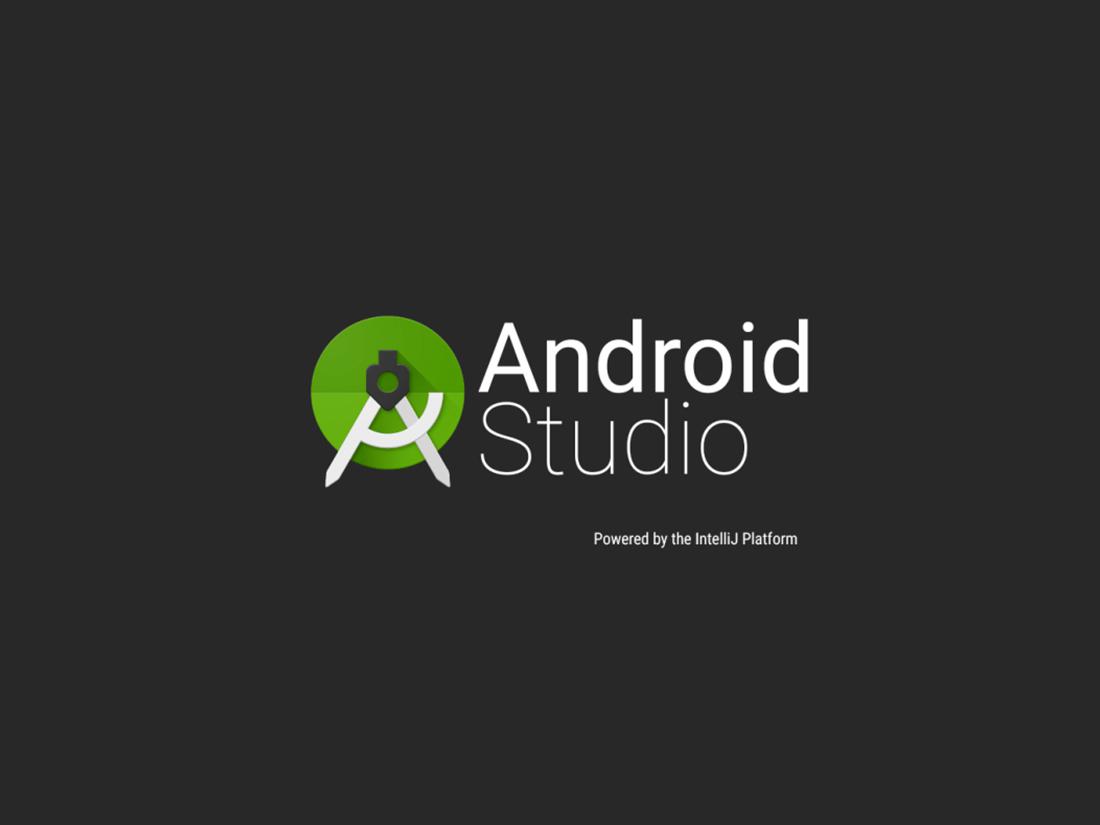
Android
Download Android Studio
Google provides Android Studio for the Windows, Mac OS X, and Linux platforms. You can download this software from the Android Studio homepage. (You'll also find the traditional SDKs, with Android Studio's command-line tools, available from the Downloads page.) Before downloading Android Studio, make sure your platform meets one of the following requirements:
Windows OS
Mac OS
Linux OS
Once you've ensured your operating system is compatible with Android Studio 2.1.1, download the appropriate Android Studio distribution file. The Android Studio download page auto-detected that I'm running 64-bit Windows 8.1 and selected android-studio-bundle-143.2821654-windows.exe for me to download.
Installing Android Studio on 64-bit Windows
I launched android-studio-bundle-143.2821654-windows.exe to start the installation process. The installer responded by presenting the Android Studio Setup dialog box shown in Figure 1.
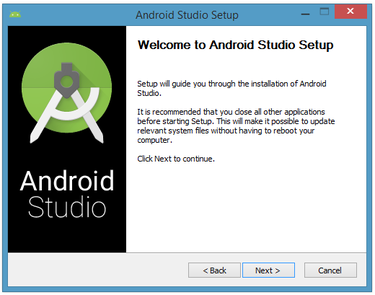 |
| Figure 1. Set up Android Studio |
Clicking Next took me to the following dialog box, which gives you the option to decline installing the Android SDK (included with the installer) and an Android Virtual Device (AVD).
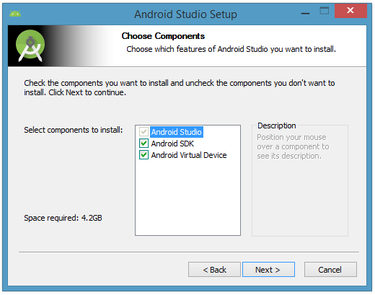 |
| Figure 2. Do you want to install the Android SDK and AVD? |
I chose to keep the default settings. After clicking Next, you'll be taken to the license agreement dialog box. Accept the license to continue the installation.
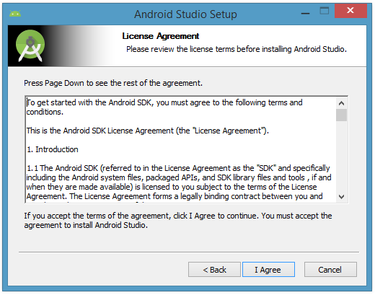 |
| Figure 3. Accept the license agreement to continue installation |
The next dialog box invites you to change the installation locations for Android Studio and the Android SDK.
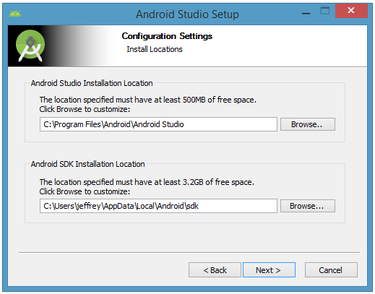 |
| Figure 4. Set the Android Studio and Android SDK installation locations |
Change the location or accept the default locations and click Next.
The installer defaults to creating a shortcut for launching this program, or you can choose to decline. I recommend that you create the shortcut, then click the Install button to begin installation.
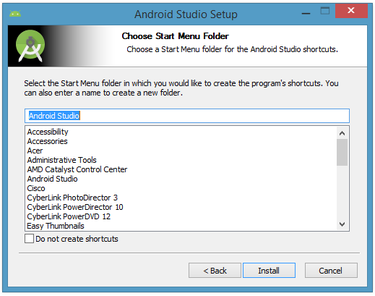 |
| Figure 5. Create a new shortcut for Android Studio |
The resulting dialog box shows the progress of installing Android Studio and the Android SDK. Clicking the Show Details button will let you view detailed information about the installation progress.
The dialog box will inform you when installation has finished. When you click Next, you should see the following:
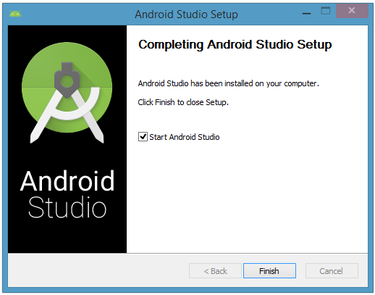 |
| Figure 6. Leave the Start Android Studio check box checked to run this software |
To complete your installation, leave the Start Android Studio box checked and click Finish.